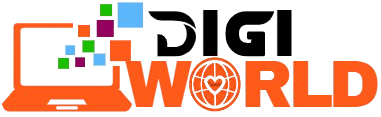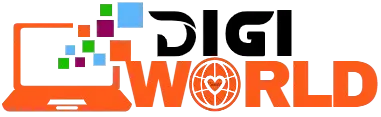How to Activate Office Pro Plus on Windows via Telephone
Prepare for Activation
1.1 – Make sure to remove any old versions of Microsoft Office from your computer.
1.2 – Restart your computer after uninstalling the old version.Download Your Office Version
2.1 – Download the Office version you purchased (e.g., Office 2016 Pro Plus, Office 2019 Pro Plus, Office 2021 Pro Plus or Office 2024 LTSC).
Install the New Office Software
3.1 – Run the downloaded setup file to install the new Office software.
Activate Office
4.1 – Open Word or Excel.
4.2 – Enter the license key you received.
4.3 – Click “Activate” to proceed with the activation.

5. Choose the Telephone Activation Option
5.1 – A prompt will appear with two options.
5.2 – Select “I want to activate the software by telephone.”

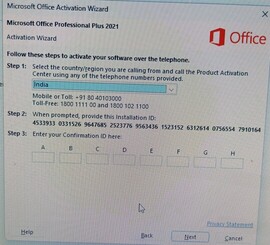
6. Enter Your Details (Here On This Page)
6.1 – Input your “Order ID” and “Installation ID” in the respective fields.
6.2 – Click “Get Confirmation ID” to generate the “Confirmation ID”.
6.3 – If you face any issues, wait a moment and try again or contact us for assistance.
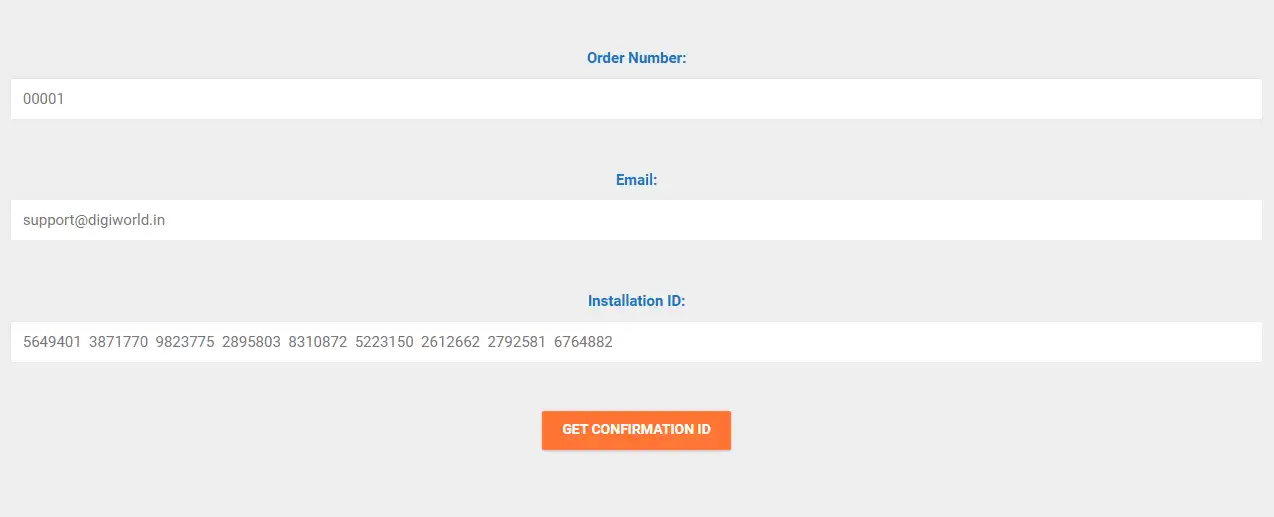
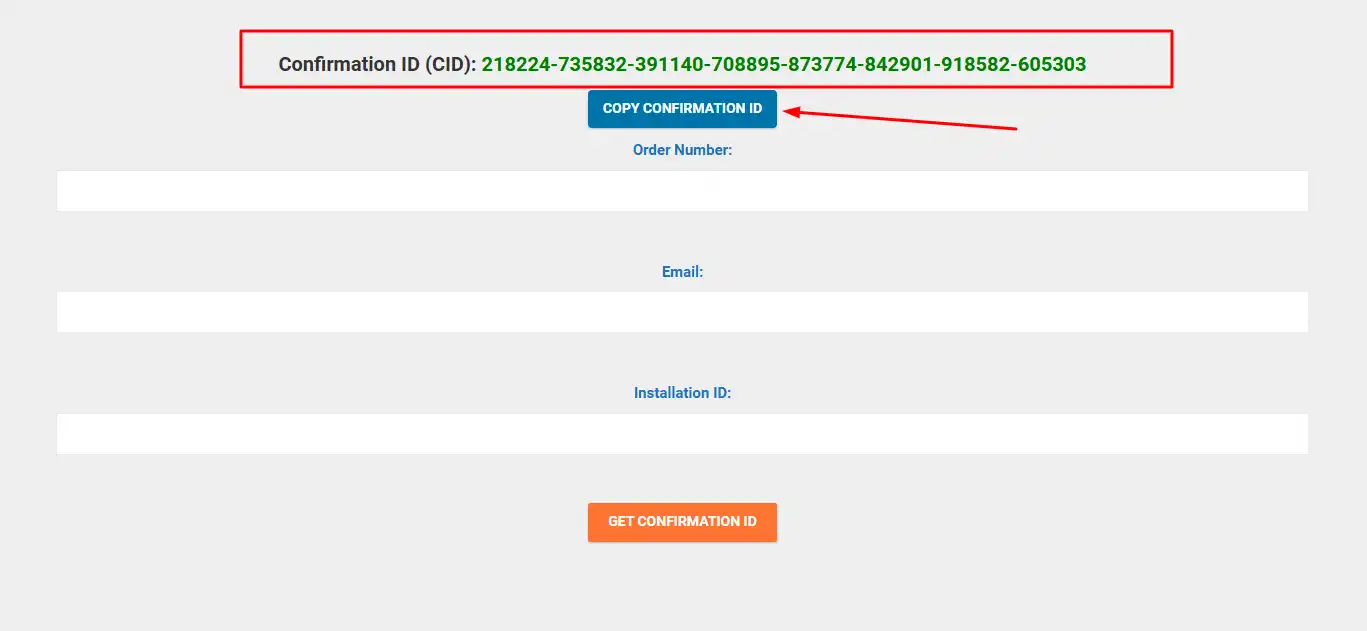
7. Finalize the Activation
7.1 – After receiving the Confirmation ID, click Back and choose Activate via Internet to complete the activation.
7.2 – Do not go back for Office 2024 LTSC; simply click Activate via Phone, and then enter a confirmation ID in each box one by one and then click the next. the software will be activated.
Additional Notes:
- If you’re experiencing activation problems, it may be due to traces of an unauthorized or previously installed Office version. These traces might prevent the activation options from appearing.
- To resolve this, use Geek Uninstaller:
- Install Geek Uninstaller and search for Office.
- Right-click on the result and select Force Removal to clean any residual files or registry entries.